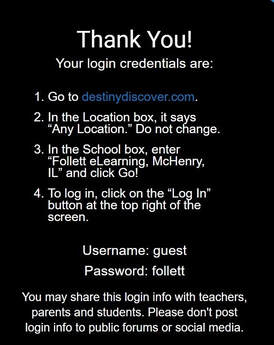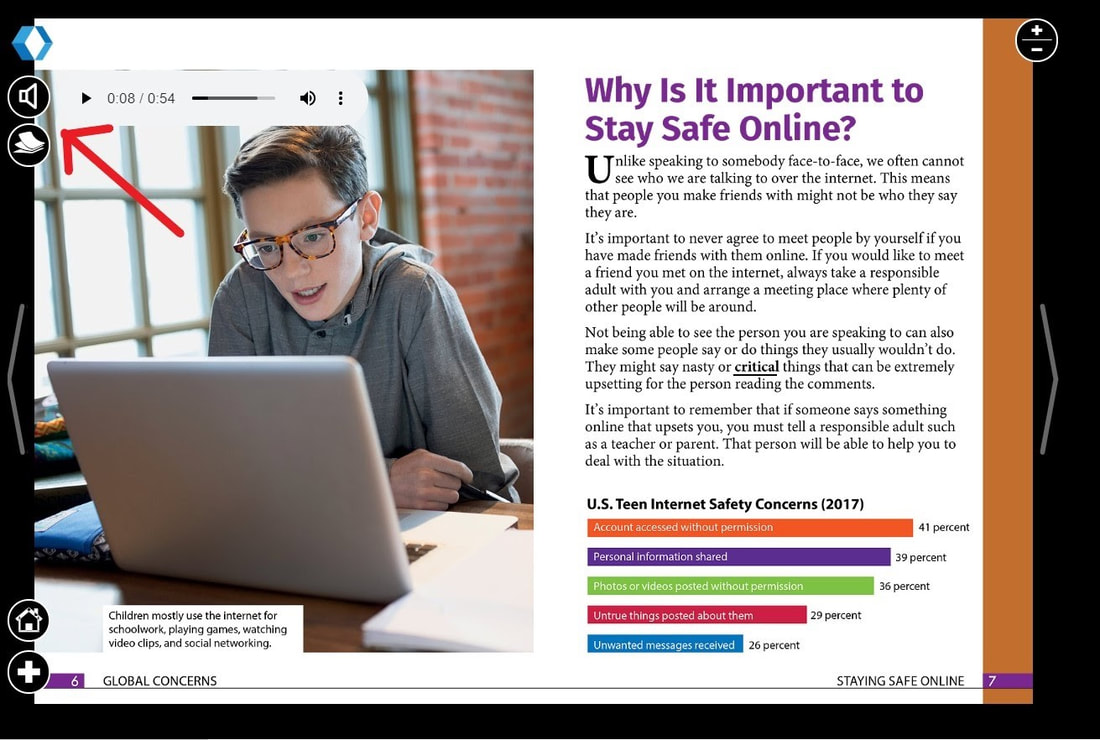Library & Technology
Click On Your Grade Level Button And See Your Fun Learning Activity Choices!
Kindergarten - 1st Grade
|
Grade Levels
|
Online Books, Stories and Reading Resources
|
Online Research (databases) and educational games & activities
|
Technology Skills, Digital Citizenship Lessons & technology practice
|
Typing Practice and Games
|
|
Kinder-1st grades
|
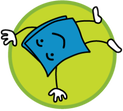
Resources:
Click this LINK ➧Tumblebooks (online story books, read-alongs, puzzles/games/songs/ story videos) 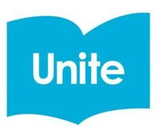
➧Unite for Literacy
(a collection of simple, beginning nonfiction books in 43 different languages) |

Resources:
Click this LINK ➧Pebble Go (K-2) Learn about animals and other non-fiction subjects. Available in English and Spanish. 
➧Britannica Fundamentals (drawing for mouse skills, math & learning games, videos)
|
Resources:
Important Skills in Learning to Use Technology Videos in Spanish: https://www.youtube.com/playlist?list=PLjsIO7QYSl5kwQLQL0Z1x-q1Lkyqmw7Hl Videos in English: https://www.youtube.com/playlist?list=PLjsIO7QYSl5mZUMHBAF_3SGfQeb8oP0h7 Join Mr. Wilkerson’s Google Classroom with this code: di27iho Take A Break And Move!
|
Keyboarding Resources:
Login.learning.com for lessons in English: Username: pba1 Password: turtle District: Denver for lessons in Spanish: Username: pba11 Password: tortuga District: Denver Keyboarding Practice menu above or choose one of the following links: https://www.abcya.com/games/kids_typing_game https://www.abcya.com/games/cup_stack_typing_game |
|
K-1 Weekly Lessons For Library & Technology
|
➧Listen to or read a different book each day on Tumblebooks. Draw a picture of your favorite part of the story or your favorite character using the drawing tool (Create) on Britannica Fundamentals.
➧Become an animal expert! You can start by going to Pebble Go and click on the “Animals” button (o animales en espanol). Choose a group of animals and read or listen to one animal book each day. You can also watch a short video about your animal at the bottom of the screen for each book. Make a list of new facts you learned about each animal or draw a picture of what you learned. Then ask your family members questions about the animals you learned about to see if they know the answers. You can ask questions like: What does this animal eat? Where does this animal live? ➧Go to abcya.com by clicking on the link above and practice your typing for 15 minutes every day. ➧Go to Learning.com and login. Practice your typing here as well. This tool will keep track of where you left off and how you are doing. |
2nd - 3rd Grade
|
Grade Levels
|
Online Books, Stories and Reading Resources
|
Online Research (databases) and educational games & activities
|
Technology Skills, Digital Citizenship Lessons & technology practice
|
Typing Practice and Games
|
|
2nd-3rd grades
|
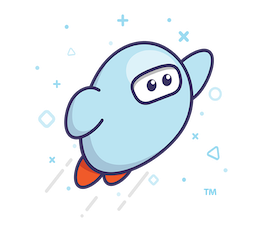
Resources:
Click this LINK ➧Tumblebooks ➧ Sora (used to be Overdrive) See directions below this table and a video to learn about how to use this amazing online library. |

Resources:
Click this LINK ➧ PebbleGo Next This is a new tool (database) to do research on famous people, cultures and other topics. Available in English and Spanish. 
➧ Britannica School Elementary (online encyclopedia)
Allows a user to listen to the article being read and can be translated into many languages. 
➧Online Library Catalog (DESTINY)
(Includes a list of all books located in our school library AND a few Light Box eBooks.) |
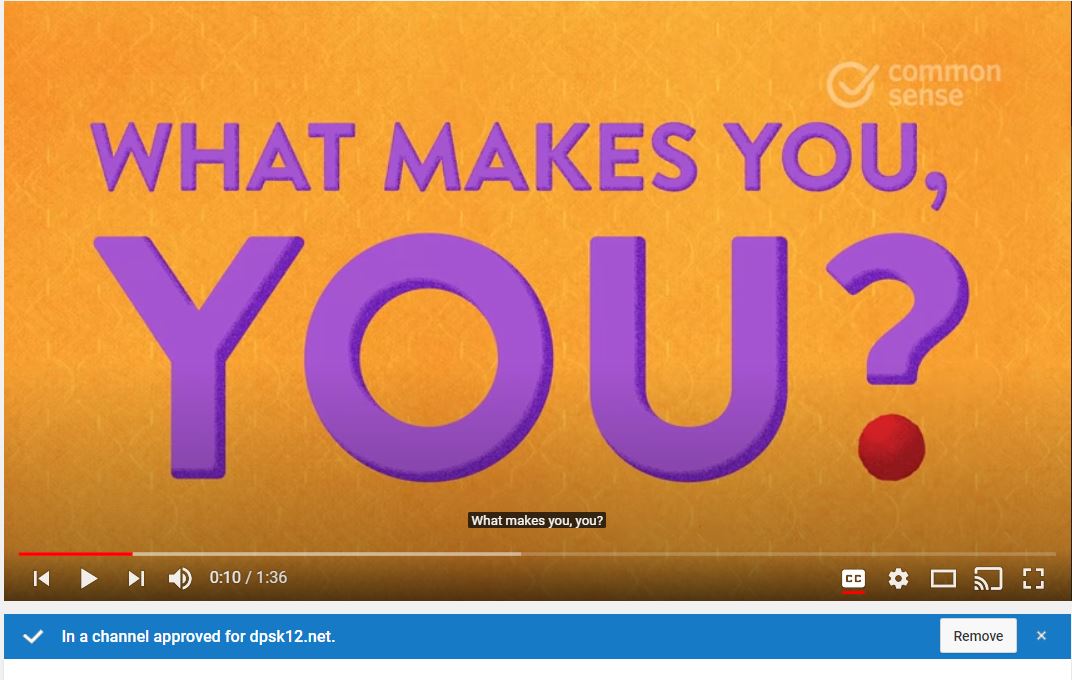
Resources:
Important Skills in Learning to Use Technology Videos in English: https://www.youtube.com/playlist?list=PLjsIO7QYSl5m4s8bOsOhFsWfzKl3q_4eC Videos in Spanish: https://www.youtube.com/playlist?list=PLjsIO7QYSl5nsfYNhAm99HDclatYdYjEI Learn Some Sign Language!
|
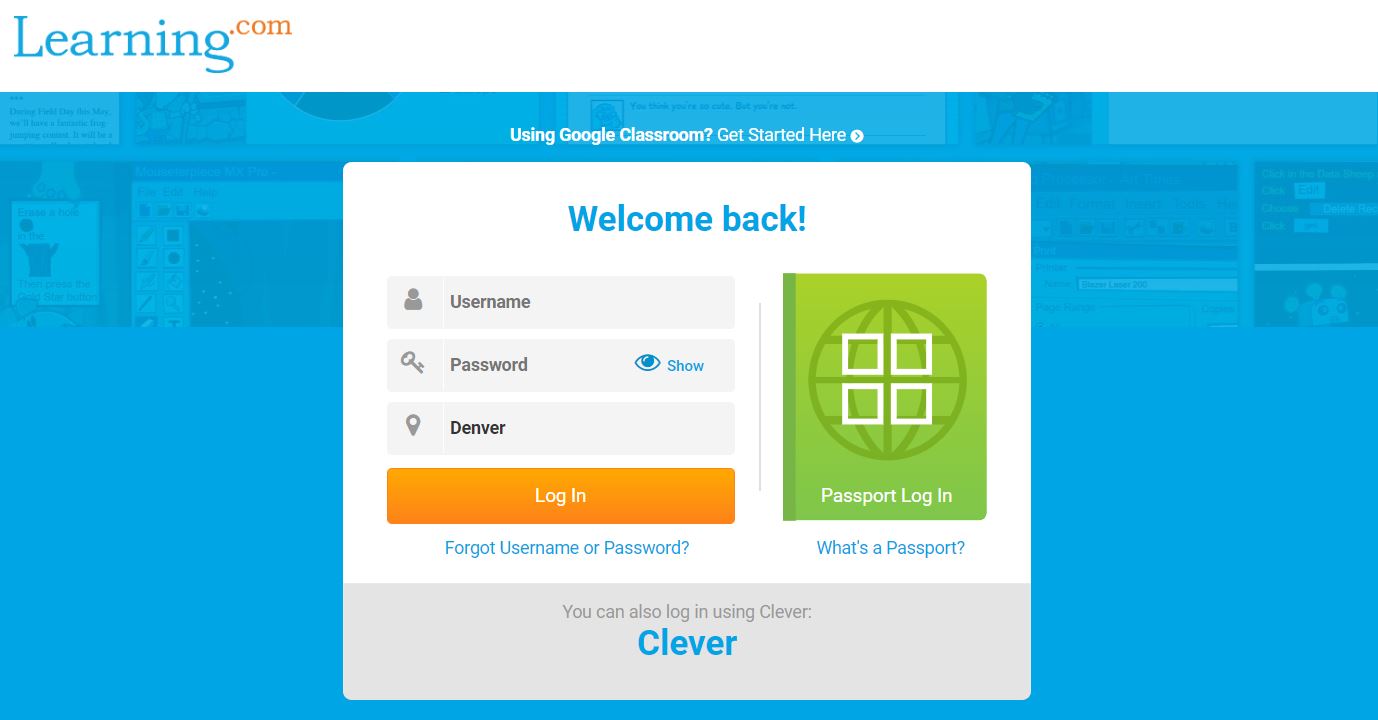
Keyboarding Resources:
Login.learning.com Username: Lunch# Password: birthday (mmddyyyy) District: Denver Or Keyboarding Practice menu above or choose one of the following links: https://www.abcya.com/games/kids_typing_game or https://www.abcya.com/games/cup_stack_typing_game or https://www.bbc.co.uk/bitesize/topics/zf2f9j6/articles/z3c6tfr |
|
2nd-3rd gr. Weekly Lessons For Library & Technology
|
➧Animal Research. Go to the Pebble Go database and choose an animal to research. Click on the words in blue to open this Note Catcher and write your answers to the questions on your own sheet of paper. Have fun watching the animal videos and playing the games at the bottom of the screen too!
➧ Go to Tumblebooks and choose a book to read online. Email Mrs. Ramsey with the title of the book, type of book (Fiction or Non-Fiction), what the book is about and why you WOULD or WOULD NOT recommend this book to a friend. ➧Go to the DESTINY library catalog we used to find books in our school library. On the main page, scroll down to the section that says Light Box. Click on the book title, Sharks. Then click the blue LOG IN button and the blue button that says “Denver School DIstrict”. You can log in using your student ID (lunch #) and your password is your birthdate (MMDDYYYY). Next click the OPEN button and then OPEN LIGHTBOX. Read and listen to this book and be sure to watch the videos. As you read each page, do some of the activities by clicking the Activities button at the top of the page. At the end of the book, take the quiz. If you want you can email your score to Mrs. Ramsey and 1 or 2 facts you learned about sharks. ➧ (More Difficult)....Watch this VIDEO (also linked in Spanish below this table) to learn how to use the new Sora (Overdrive) Online library. Log in using your Google account information (Your lunch # and your birthdate is your password-see directions below this chart). Then check out a book to read. Email Mrs. Ramsey with the title of the book and give her 2 reasons why she SHOULD or SHOULD NOT order this book for our school library. You may choose to read a different book each week and send it to Mrs. Ramsey. |
4th and 5th Grade
|
Grade Levels
|
Online Books, Stories and Reading Resources
|
Online Research (databases) and educational games & activities
|
Technology Skills, Digital Citizenship Lessons & technology practice
|
Typing Practice and Games
|
|
4th-5th grades
|
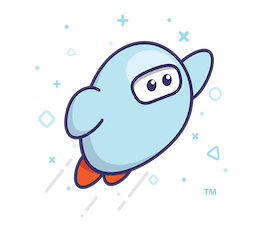
➧ Sora (used to be Overdrive)
See directions below this table and a video to learn about how to use this amazing online library. |
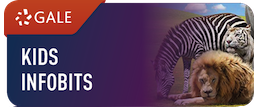
➧ KidsInfoBits
Thousands of online magazine and newspaper articles that can be translated into many languages ➧Online Library Catalog (DESTINY)
(Includes a list of all books located in our school library AND a few Light Box eBooks.) |
Resources:
Important Skills in Learning to Use Technology Videos in English: https://www.youtube.com/playlist?list=PLjsIO7QYSl5mYhUlNGTOz5lHnU_NoOA91 Videos in Spanish: https://www.youtube.com/playlist?list=PLjsIO7QYSl5khy94gDtZY1vs7m-5aCm_v |
Keyboarding Resources:
Login.learning.com Username: lunch# Password: birthday (mmddyyyy) District: Denver Keyboarding Practice menu above or choose one of the following links: https://www.abcya.com/games/kids_typing_game https://www.abcya.com/games/cup_stack_typing_game https://www.bbc.co.uk/bitesize/topics/zf2f9j6/articles/z3c6tfr https://www.typing.com/student/games |
|
4th-5th gr. Weekly Lessons For Library & Technology |
➧Watch this VIDEO (also linked in Spanish below this table) to learn how to use the new Sora (Overdrive) Online library. Log in using your Google account information (see directions below) and check out a book to read. Email Mrs. Ramsey with the title of the book and give her 2 reasons why she SHOULD or SHOULD NOT order this book for our school library. You may choose to read a different book each week and send it to Mrs. Ramsey.
➧From the DESTINY (library catalog) button, you will see a few Lightbox books. These are interactive online books that include videos, quizzes and activities. Until June 30th, we have special access to ALL Lightbox books. In a new tab on your browser, go to the website destinydiscover.com. Log in using the following account information: |
Middle School: Grades 6 - 8
|
Mrs. Ramsey’s Middle School Elective
|
Go to Mrs. Ramsey’s Google Classroom by logging into your Google Account and select the Classroom APP from the app menu (grid). Direct link is https://classroom.google.com/c/NTIyOTIyOTQ0NzVa. I will post lessons and assignments on this classroom to continue where we left off before break. Please contact me by email with any questions during my office hours and/or during our Google Meet sessions on Wednesdays that I emailed to you. I will provide feedback to each student on their individual work through the comments on your Google Doc. Let’s use this opportunity to explore and learn new technologies!
|
|
Mr. Wilkerson’s Middle School Elective
|
Go to our Schoology Classroom. You will continue to work on your Google Ninja belts. We will communicate via email and we will also try to have time to communicate in the CONFERENCE tab of Schoology. It looks like it might be fun to try. I hope you are as excited as I am! This is our time to shine, techies! Be willing to help others with your technology smarts!
You may also work @ learning.com! I’ll add some fun lessons in there! Go to Mr. Wilkerson’s Google Classroom by logging into your Google Account and select the Classroom APP from the waffle menu (Google Apps Menu). The secret join code is: vxjlq6a Every day you must complete the Exit Ticket @ https://forms.gle/iZU1qdxz3sUH483f7 |
General Login Information and Instructions
Sora and E-books:
NOTE: SORA is the new name for Overdrive.
ALL DPS Students Have Free Access to the DPS Sora Digital Library
During the school closure, Denver Public Schools will provide free Sora eBook and audiobook access to all DPS students and staff, including the charter school network. Students and staff can instantly access 30,000 eBooks and audioboooks on any computer, tablet or smart phone by logging with with DPS credentials.
DPS Student Username:
6-digit Student ID Number
DPS Student Password:
8-digit Birthdate (mmddyyyy)
2 digits for month, 2 digits for day, 4 digits for year
DPS Staff: Log in using DPS credentials
Get started today: download the free Sora app for Android or iOS, or visit https://soraapp.com
NOTE: SORA is the new name for Overdrive.
ALL DPS Students Have Free Access to the DPS Sora Digital Library
During the school closure, Denver Public Schools will provide free Sora eBook and audiobook access to all DPS students and staff, including the charter school network. Students and staff can instantly access 30,000 eBooks and audioboooks on any computer, tablet or smart phone by logging with with DPS credentials.
DPS Student Username:
6-digit Student ID Number
DPS Student Password:
8-digit Birthdate (mmddyyyy)
2 digits for month, 2 digits for day, 4 digits for year
DPS Staff: Log in using DPS credentials
Get started today: download the free Sora app for Android or iOS, or visit https://soraapp.com
What is my DPS email address?
All students have an email account assigned by DPS.
It is:
######@dpsk12.net
###### is the 6-digit Student ID Number (lunch number)
It is:
######@dpsk12.net
###### is the 6-digit Student ID Number (lunch number)